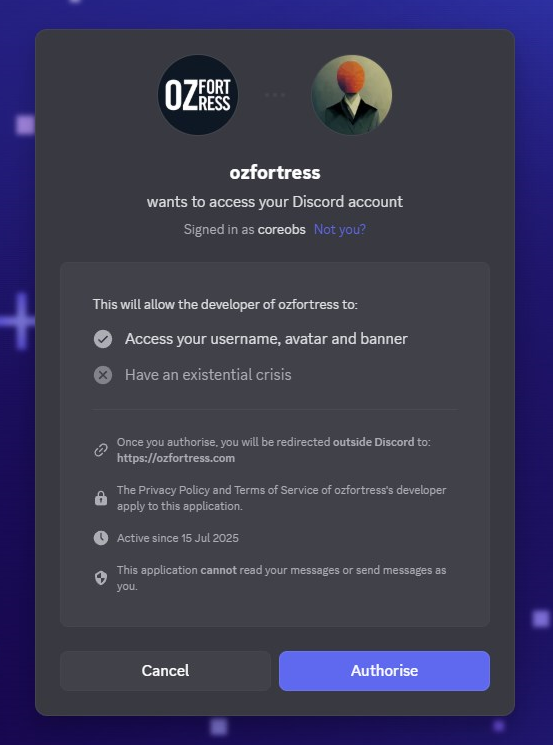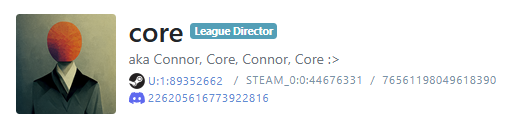Linking your Discord Account to ozfortress.com
Linking your Discord account to ozfortress.com can be done in just a few clicks:
- You have two options for reaching your ozfortress.com account settings. You can click the " Start Linking Your Discord" button either above or below this short guide, or navigate to ozfortress.com in your browser, click on your username top-right, and clicking on Settings.
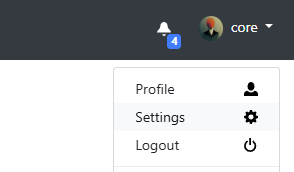
- Under the Name Change field, you will see a Connections area with a Link Discord button. Clicking this will take you to Discord's Auth handler.
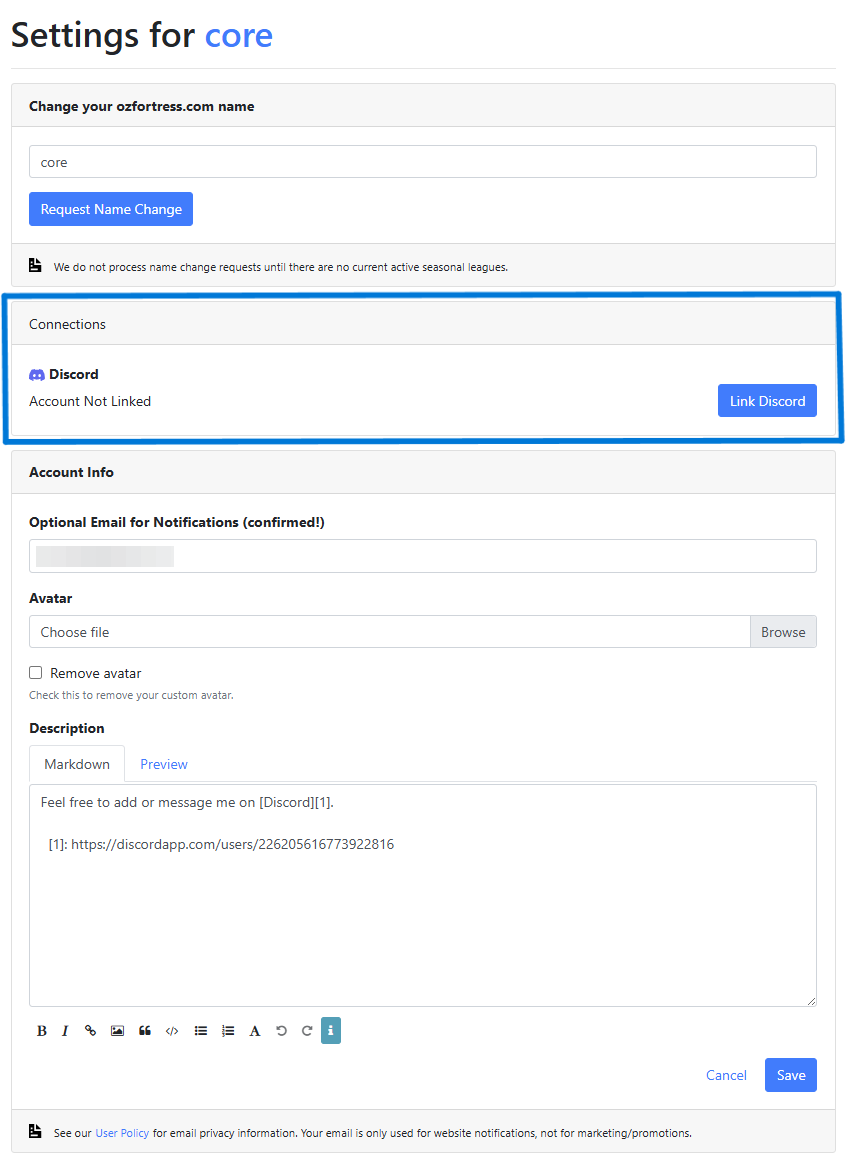
- Here you should see "ozfortress wants to access your Discord Account" and you're Discord user.
- Once you click Authorise, your account will be linked to our website! You should see a "Discord account linked" notification at the top of your User settings page. There is one more step however.
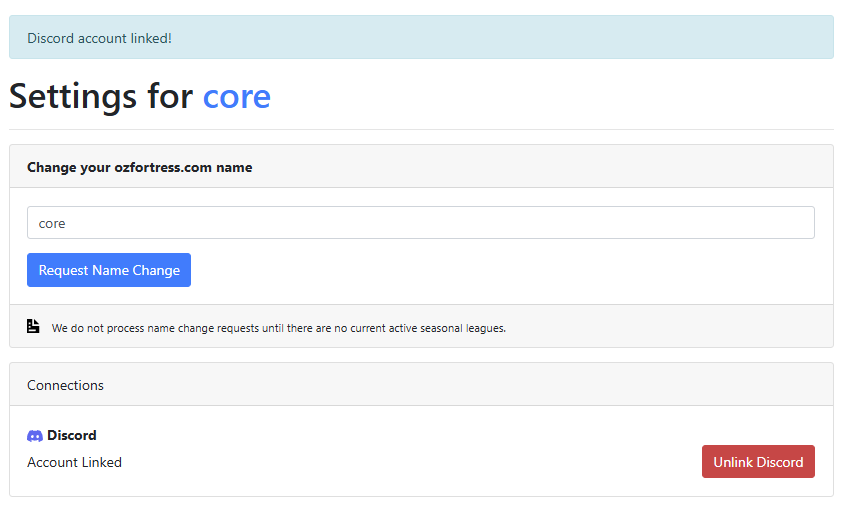
- In any channel in our Team Captains Discord, you will need to run the
/synccommand. This links your Discord to ozfortress.com!
Please Note
You're Discord ID will show on your user profile. We are currently looking into hiding this to users who aren't logged in to ozfortress.com.
Discord Linking FAQ¶
What is this used for currently?¶
As of September 2025, we are using Discord Linking for automatic role assignment in our Captains Discord.